WWE 2K23 offers players the opportunity to upload custom images and renders into the title, which can be used as wrestler portraits or customization options for the Money in the Bank briefcase, clothing, etc. So, how can you make use of the image manager and upload custom images in WWE 2K23? Let’s take a look at what you need to do.
Related: WWE 2K23: John Cena 2K Showcase – How to complete all objectives
How to upload images in WWE 2K23
Much like in WWE 2K22, players do have the option to upload custom images and renders. Before any of that, though, it’s a good idea to make sure that your 2K account is linked to either the Xbox or PlayStation account that is in use. At the Main Menu, hit Y/Triangle to check the status of this. If you’re using WWE 2K23 on the same account that was used for WWE 2K22, no action should be required.
From here, go to the WWE 2K website. Then, click ‘Sign In’ at the top of the screen and select the desired platform. This will then prompt players to log into either an Xbox or PlayStation account. Keep in mind that you must agree to allow 2K to have access to the account in an abbreviated manner, in order to use this functionality.
Once that’s done, scroll down and select ‘Upload Images.’ Select a size, then a photo, and select ‘Upload Now.’ You must agree to the terms in order to do this. Ideally, the image should be 512×512. If not, apps like Squoosh or Pixlr can help with that.
After uploading an image to the servers, that picture needs to be downloaded onto your platform. At the main menu, go to ‘Online.’ Then, select ‘Community Creations.’ After that’s done, select ‘Image Manager’ — it’s the box that features Paul Heyman.

There are two sections to the Image Manager: Incoming and Local. Local are ones already downloaded. Incoming features pictures that have been uploaded, but need to be downloaded in order for the images or render to be used in 2K23. Select A/X on the image to download it.
One last note: make sure that when uploading images to the servers, ‘WWE 2K23’ and its box is in gray and selected. Otherwise, one will be uploading photos to WWE 2K22, instead.


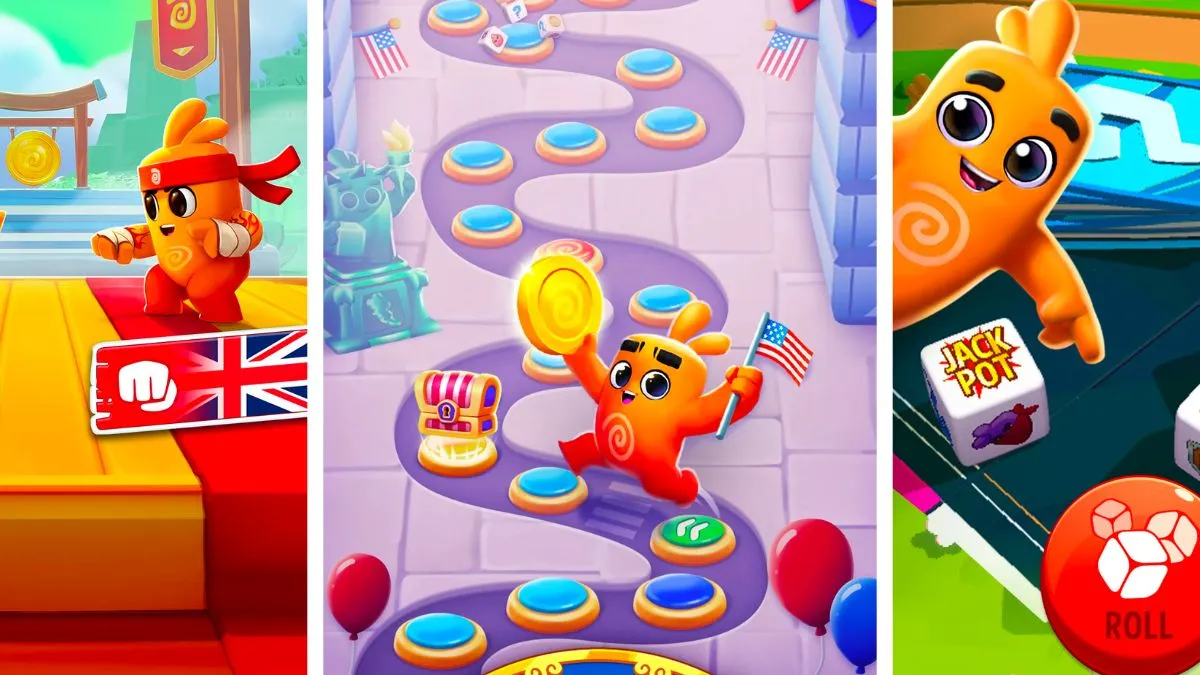




Published: Mar 14, 2023 01:14 pm