Immortals Fenyx Rising has a pretty unique art style and the expansive landscapes provide a perfect opportunity to grab some stunning screenshots. Just like other Ubisoft games out there, Immortals Fenyx Rising also has an in-game photo mode that players can use. Here is all you need to know about the photo mode in Immortals Fenyx Rising.
How to turn on Photo Mode
Before you can use the Photo mode, you need to make sure that it is turned on. To turn on Photo mode, go to the Options Menu and click on the Gameplay tab. Under the Gameplay tab, turn the toggle for Photo mode to On.
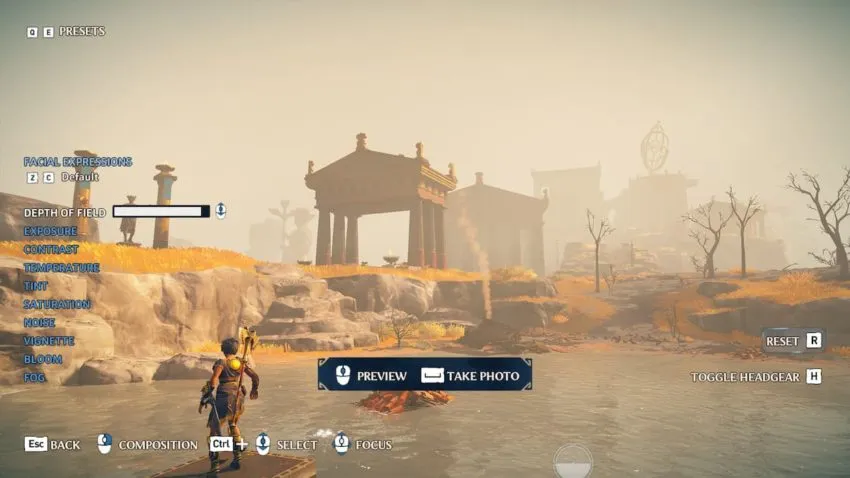
Once you have turned on the photo mode, you can start taking screenshots. To use the photo mode in-game, press the F3 button on the keyboard (L3 + R3 on the controller). The Photo mode will open, and there are several options that you can tweak to grab the perfect shot.
There is also an Edit mode, with which you can change the Exposure, Depth of Field, Bloom, Fog, and a variety of other stuff. You can change the Facial Expression of Fenyx as well. After you are done setting up the frame, simply take a screenshot. On PC, the pictures get saved to “Documents\Immortals Fenyx Rising\photos,” while on consoles, you can find the screenshots in the Photo Library.
Here are all the photo mode controls you need to know about.
- Use Photo Mode – F3 key (L3 + R3 on the controller)
- Move Camera – W/A/S/D keys (Left analog stick on the controller)
- Rotate Camera – Move the mouse (Right analog stick on the controller)
- Camera Offset- Left mouse button+ move the mouse (D-pad)
- Camera Orbit- Right mouse button + move the mouse (L3 + right analog stick on the controller)
- Edit Mode- Left mouse button (L3 on the controller)
- Grids- G key (Square/ X on the controller)
- Reset – R key (R3 on the controller)
- Tilt – Alt + Mouse wheel (LB or RB/ L1 or R1 on the controller)
- Zoom – Mouse wheel (LT or RT/ L2 or R2 on the controller)
- Change Facial Expressions – Z or C ( D-pad left and right on the controller)
- Toggle Headgear – H key (Square/X on the controller)







Published: Nov 30, 2020 11:01 am