Communication with your teammates in Rocket League is imperative if you want to climb the ranks. Playing with friends over voice chat is the best way to coordinate your plays. However, there is no in-game voice chat in Rocket League, and most people don’t have friends to play with 24/7. Thankfully, Rocket League has a great system that allows you to communicate quickly with your team. This guide will walk you through how to Quick Chat in Rocket League.
Customizing your Quick Chat
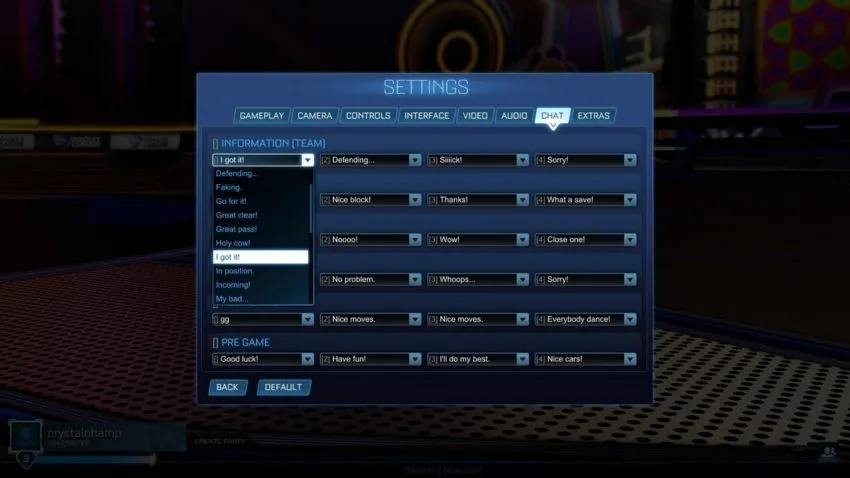
The Quick Chat system allows you to shuffle through multiple simple text commands and choose which one applies to the situation. In the game settings, you can customize these commands to your liking. To customize these commands, head over to the main menu, select Settings, then click the Chat option. From here, you can change up your Informational messages along with the more flavorful, Reaction messages.
How to access the Quick Chat menu
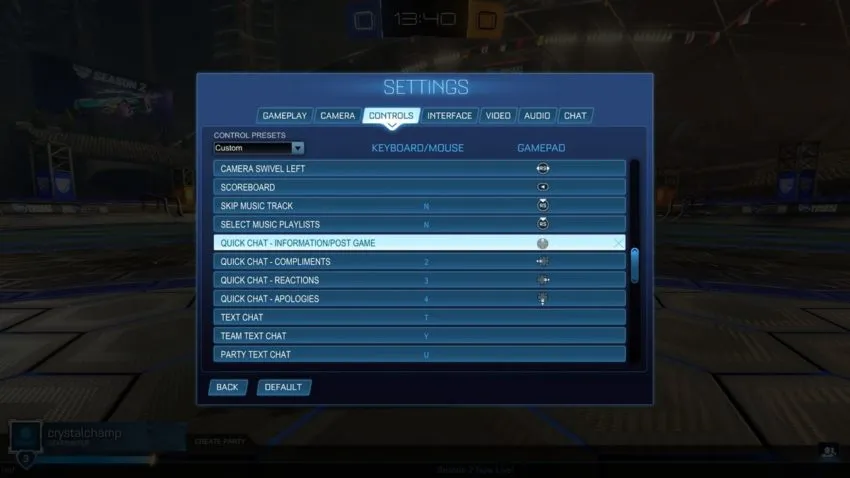
You can customize your controls by going to Settings, Controls, then selecting View/Change Bindings. This guide will cover the default controls.
Console
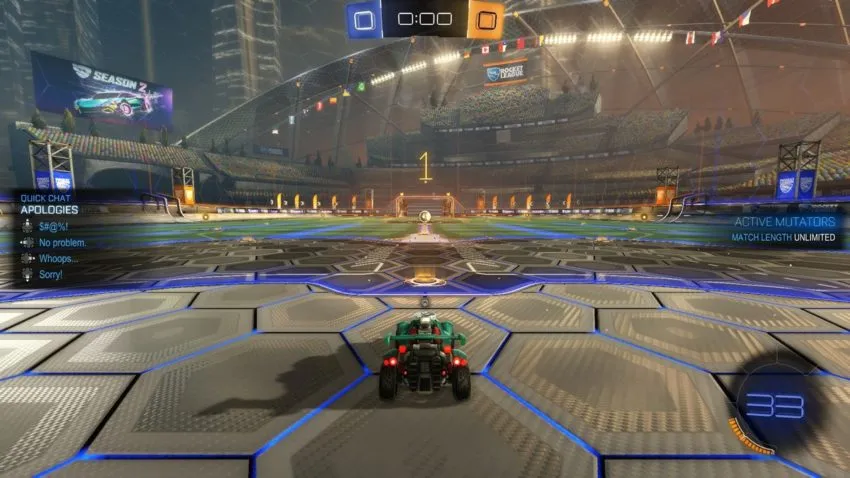
For each of these commands, you will need to press the listed button to open the category menu you want, then select the chat you wish to display.
- D-Pad Up – Information (Team) [Note that D-Pad Up can also be used to send a chat to the enemy in both pre and post-game.]
- D-Pad Left – Compliments
- D-Pad Right – Reactions
- D-Pad Down – Apologies
PC
- 1 – Information (Team) [Note that 1 can also be used to send a chat to the enemy in both pre and post-game.]
- 2 – Compliments
- 3 – Reactions
- 4 – Apologies


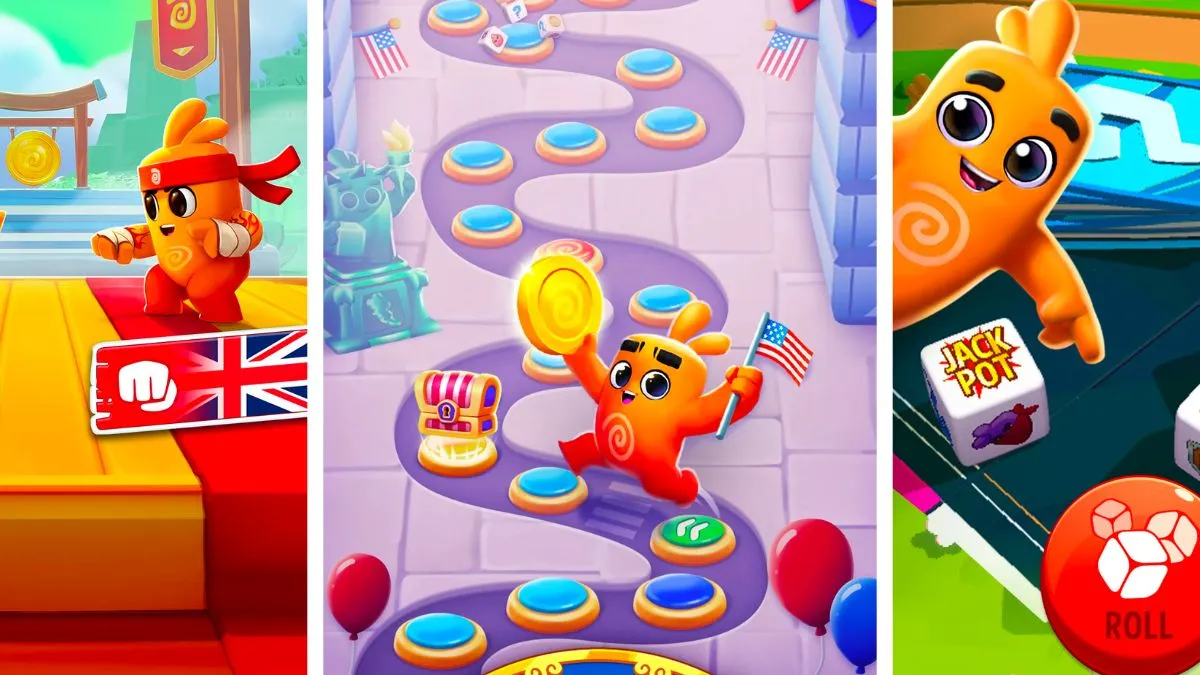




Published: Jan 20, 2021 06:36 am