Roku is a popular streaming service that lets users stream different entertainment services, mainly on television, whenever needed through a single device. It is generally capable of streaming most applications and is easy to use. That said, a few streaming applications are incompatible or do not run on Roku. Surprisingly, Amazon’s Twitch is one of the applications that previously worked on Roku but is no longer available on it. However, there are methods that can be used to watch Twitch through your Roku. Here’s how you can watch your favorite streamers on the big screen with ease.
Related: How to create a clip on Twitch
How to enable Twitch on Roku
Although Twitch has been pulled away from Roku, you can reuse it if you have previously used it on any Roku device. To do so, follow the below-mentioned steps.
- Open Roku settings.
- Select the “Add Channel” option.
- Enter “twitchtv” in the box and click on “Add Channel.” Once done, a warning message will appear where you need to select “Ok.”
- After adding Twitch to the Roku device, you need to head back to settings and open “System.”
- Here, select “System update” and then “Check now.”
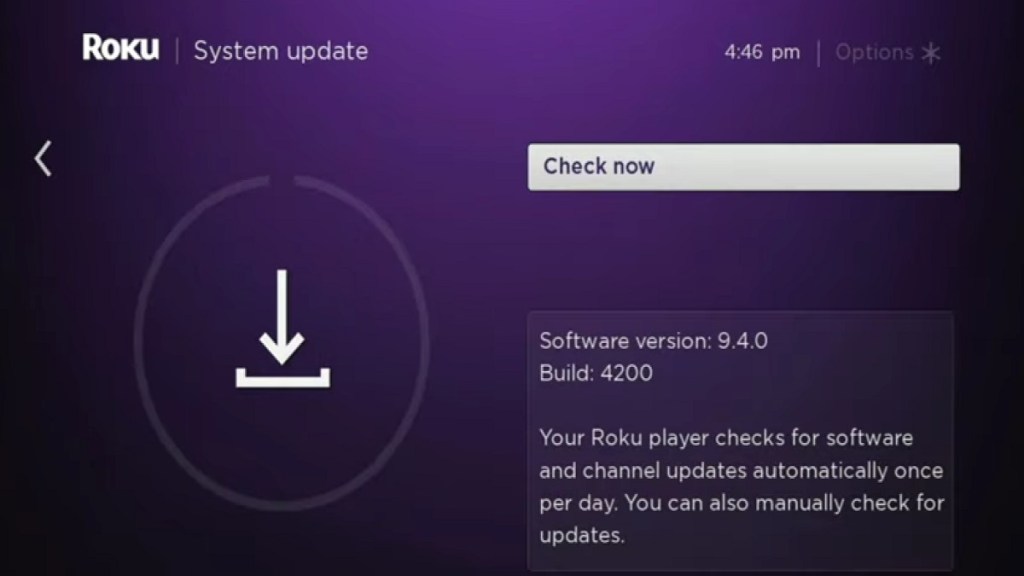
Once the system update check is complete, restart the Roku device and scroll to the bottom of the channel list. Now, Twitch should be available to use on the respective Roku device.
Unfortunately, if you did not have Twitch on Roku before, you need to utilize a third-party app or rely on screen mirroring. TWOKU is a popular privateRoku channel that allows users to watch Twitch on Roku devices without depending on the main app. However, both Twoku and screen mirroring have bugs, audio lags, and issues in general that do not surface while using the main Roku app.


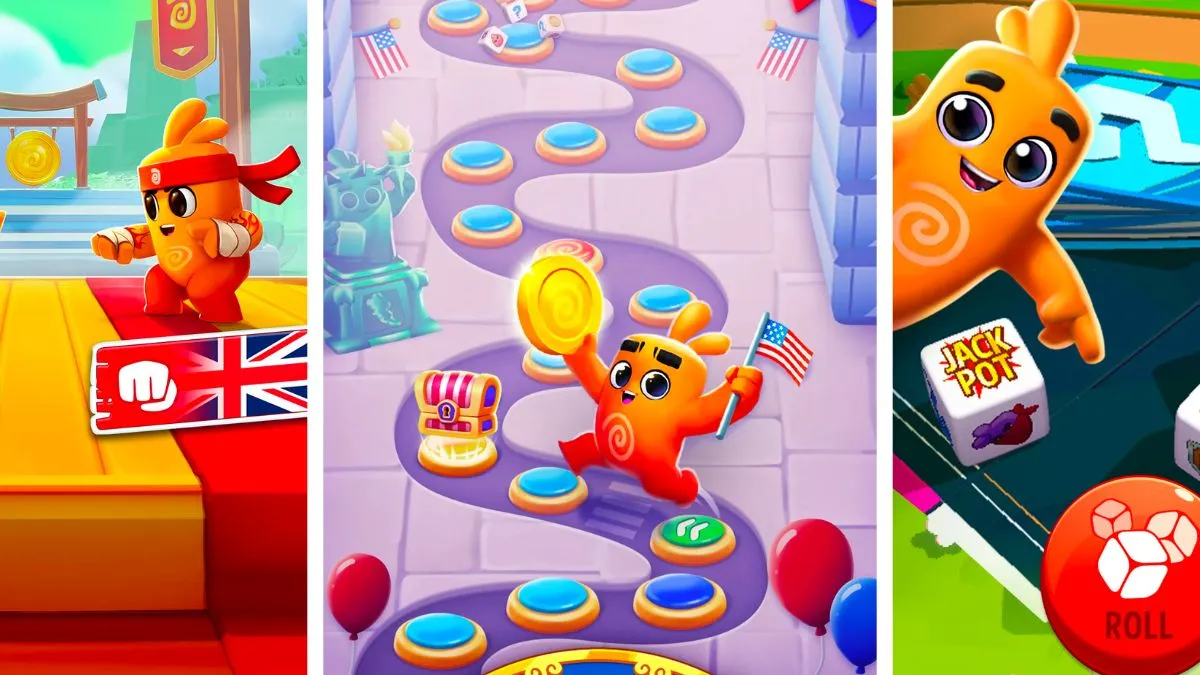




Published: Jan 29, 2023 01:28 pm