When players talk about Valorant and other first-person shooters, one of the topics to come up is Field of View (FOV). FOV is an important aspect in first-person shooters as it shows what objects and enemies the game can pick up at any given moment.
Having a high FOV makes things smaller but see more of the area. This could make it hard to hit enemies because of their reduced size, but at the same time, you see more of your surroundings. A lower FOV makes objects and enemies bigger, but your peripheral vision is smaller. So, if multiple people are shooting at you, you might not even be able to see them and have a hard time trying to figure out where they are.
There are no best settings for FOV, as it all boils down to personal preference. However, unlike other FPS games, Valorant doesn’t have a FOV slider and is locked in at a high FOV of 103. If you’re a player who likes having a low FOV and happen to have an NVIDIA graphics card, there is a way for you to change the FOV.
How to change the FOV settings

Click Start on your computer’s menu and search the NVIDIA Control Panel. Under Display, there’s be a setting called “Adjust Desktop Size and Position.” Click on that option and tick the “Override the scaling mode set by games and programs.” This will ensure that whatever settings you select will override Valorant’s settings. You will also want to choose the Full-Screen option if that isn’t already selected. From here, you can adjust your resolution in the “Change Resolution” setting under Display. Typically, players who want a small FOV will choose a 1280×1024 resolution.




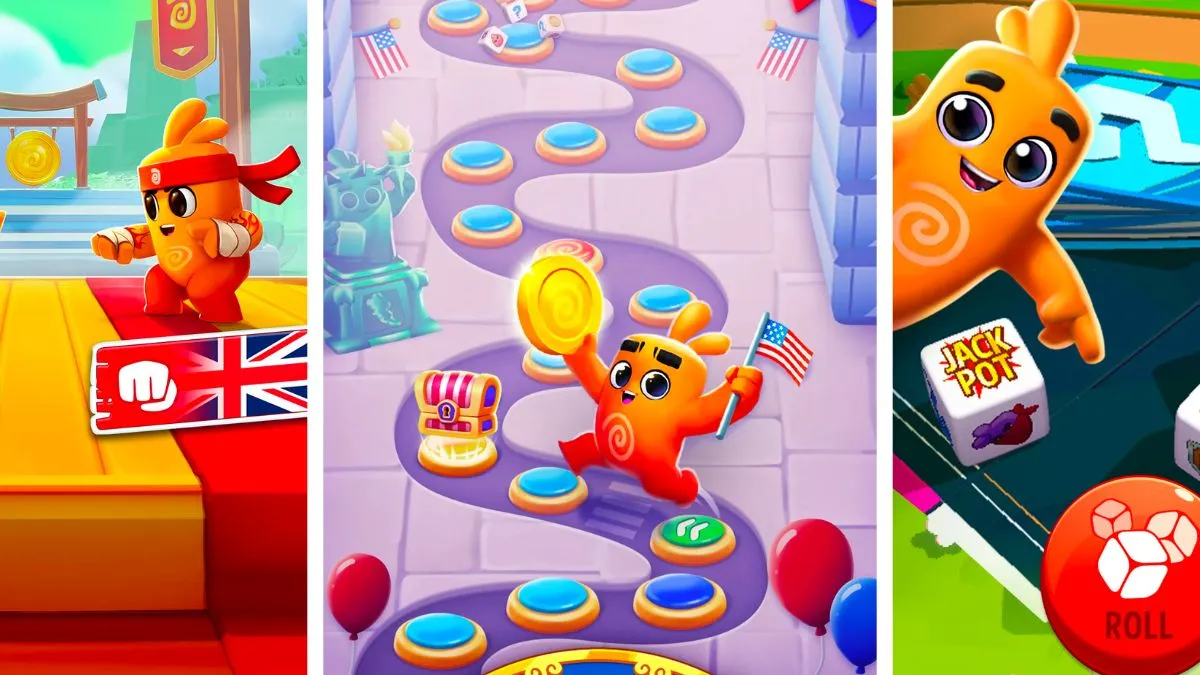



Published: Jan 19, 2022 01:37 am