The survival-crafter V Rising has a plethora of options for players to choose from in customizing their gameplay, and server admins share in this bounty. When looking at the options available in creating your own server, however, many of the options are frankly vague and ambiguous in scope.
This guide focuses on explaining settings found within both files that customize the gameplay experience: ServerHostSettings, and ServerGameSettings. We’ll focus less on in-game customization, as many of the options are conjoined with helpful tooltips, but it should be noted that the settings found within the folders have similar options to the in-game private server section.
Related: All Blood Altar targets within V Rising
Server settings in V Rising

V Rising ServerHostSettings file
The ServerHostSettings deals with the minutiae of how V Rising presents your server to the public (or private group). From the server name to password, this file should be the first visited to ensure that your server is published and operating as expected.
The default location of the file in Windows can be found in :
%USERPROFILE%\AppData\LocalLow\Stunlock Studios\VRisingServer\Settings
This information can be examined more in-depth at the GitHub wiki for the V Rising server.
| Field Name | Information |
| Name | This determines the name of the server when viewed by users in the server browser. |
| Description | This field is the second thing players will see, if it’s filled out. Use to describe the server experience. |
| Port | UDP play port. |
| QueryPort | Query port for Steam functionality. |
| MaxConnectedUsers | The maximum number of users you’ll allow in-game at a time. |
| MaxConnectedAdmins | The maximum number of connected admins allowed at once, even if the server is full. |
| ServerFPS | The FPS the server runs – does not directly correlate to player FPS |
| SaveName | The name of the saved file on the server host |
| Password | If desired, filling this field will password protect the server so only certain players can join |
|
| |
| Secure | An unexplained value, defaults to True. Plausible inclusion of anticheat. |
| ListOnMasterServer | Whether you want your server to be listed publicly — if not, players will need to direct-connect to the server address/port. |
| AutoSaveCount | How many autosaves to keep before deleting the oldest one. Helpful for rollbacks. |
| AutoSaveInterval | How often an autosave is conducted on the server. |
| GameSettingsPreset | Select a preset found at /VRisingServer_data/StreamingAssets/GameSettingPresets, and copy the name exactly if you want to use pre-configured parameters. |
| AdminOnlyDebugEvents | Only admins have access to debugs. |
| DisableDebugEvents | Completely remove debugging from the server — not recommended. |
| Rcon | Remote connection access for admins. |
| – Enabled | True or False boolean. |
| – Port | Open port for remote server connection. |
| – Password | If Rcon is enabled, there must be a password, else anyone can altar the server. |
While this file is the most important, it’s simultaneously the most boring. The other file is where admins get to determine the operational parameters of their server — i.e. the fun stuff.
V Rising ServerGameSettings file
This file is the true meat and potatoes of setting up the gameplay for admins. For many, firing it up with a default or prefab game setting will be enough — for those who want to finetune their V Rising experience for their players, this is the section to dig into. From whether PvP is allowed, to how generous you are with loot, this file should at least be a known variable for admins.
The default location of the file in Windows can be found in :
%USERPROFILE%\AppData\LocalLow\Stunlock Studios\VRisingServer\Settings
We’ll go over some of the most important variables located within this file, as there are almost 100 variables, and many won’t need tweaking.
| Name | Information |
| GameModeType | String, will accept either ‘PvP’ or ‘PvE’ |
| RelicSpawnType | String, either accepts ‘Unique’ or ‘Plentiful’. If unique, only so many can spawn, and rival players will need to steal them for their powers once the max is up. On plentiful, everyone has a chance for their own. |
| AllWayspointsUnlocked | Allows all waypoints to be traveled to without players needing to visit them first. |
| InventoryStacksModifier | Increases stack size, not inventory space. At 2, it’s effectively doubled, allowing players to carry 1,000 stone in a single stack. |
| DropTableModifier_General | General loot table modifier, increasing to 2 will double loot gained from killing NPC enemies. |
| DropTableModifier_Missions | As General, but this effects mission drop rate. |
| MaterialYieldModifier_General | How much materials players can harvest from a single node, such as lumber, stone, copper, etc. |
| BloodDrainModifier | How quickly players will work through their blood orb on the center of the screen. A Value lower than 1 slows the drain, while higher than one increases the drain. |
| DurabilityDrainModifier | How quickly armor and weapons will lose durability out in the field. |
| GarlicAreaStrengthModifier | How potent the garlic debuff is for players. |
| HolyAreaStrengthModifier | Determines the potency of Holy damage and debuff. |
| SilverStrengthModifier | Determines severity of silver debuff and damage. |
| SunDamageModifier | This value determines how hard the sun hits players, but not how long they need to be in the sun to begin taking damage. That rate is handled by equipment (sun resistance). |
| DismantleResourceModifier | How many resources are offered back to the player upon dismantling something. |
There are three distinct tables at the bottom of the vanilla ServerGameSettings — one handles game time, one deals with player stats, and the final handles equipment effectiveness.
How to change V Rising day time
V Rising offers a far longer day than night, as indicated in the upper-right of the UI. Blue numbers indicate evening, while yellow numbers indicate sunlight. By altering this field, admins can determine how long players have to effectively hunt outdoors, while also tweaking blood moon occurrence.

| GameTimeModifiers | Information |
| DayDurationInSeconds | How long a 24-cycle takes, in seconds. The in-game options has preselected four values: 600, 1080, 2160, and 3600. It appears safe, however, to place unique values (divisible by 24) within the json file. |
| DayStartHour | At what hour of the day the night turns to day. |
| DayStartMinute | A granular accoutrement to prior field. |
| DayEndHour | At what hour the day turns back into night. |
| DayEndMinute | A granular accoutrement to prior field. |
| BloodMoonFrequency_Min | This field, and the one below it, create a range of days that can go before a Blood Moon procs. After a Blood Moon, the minimum number of days must pass (but not more than the maximum) before another one could proc. |
| BloodMoonFrequency_Max | As above. |
| BloodMoonBuff | Determines the strength of the Blood Moon, which can drastically increase the powers offered by devouring NPC blood. |
The next table is called ‘VampireStatModifiers’, and it changes the strength of your players. It’s important to note that, if this is set too high, it could trivialize the game. If too low, progress can become outright impossible. For special events, however, it can help spice up a server.
| VampireStatModifiers | Information – All values default as 1 except ReviveCancelDelay |
| MaxHealthModifier | Whole-number percentage which effects health amount. |
| MaxEnergyModifier | This value determines the amount of energy players have. |
| PhysicalPowerModifier | This value determines how hard a vampire can hit — controlling melee/weapon damage. |
| SpellPowerModifier | This determines the damage output of spells. |
| ResourcePowerModifier | Effects the damage output to resource nodes. |
| SiegePowerModifier | Determines damage output of siege machinery — setting this value lower can prolong sieges |
| DamageReceivedModifier | Mitigates damage received by set amount. Setting this value to 0.8 means your players will take 20% less damage than default. |
The final table worth exploring determines how equipment ultimately affects players in terms of bonuses received. Whether you’re looking at offering greater benefits for using proper tools on resource nodes (axes on trees, for example) or you want to let your players move faster, this is the table for that.
| EquipmentStatModifiers | Information |
| MaxEnergyModifier | Energy increase modifier dependent upon equipped slots. |
| MaxHealthModifier | Health increase modifier dependent upon equipped slots. |
| ResourceYieldModifier | Increase to resource harvesting when using the appropriate tool for the node. |
| PhysicalPowerModifier | Increase in physical damage output based on equipment. |
| SpellPowerModifier | Increase in spell damage output based on equipment. |
| SiegePowerModifier | Increase in siege damage output based on equipment. |
| MovementSpeedModifier | Increase in movement based on equipment. |


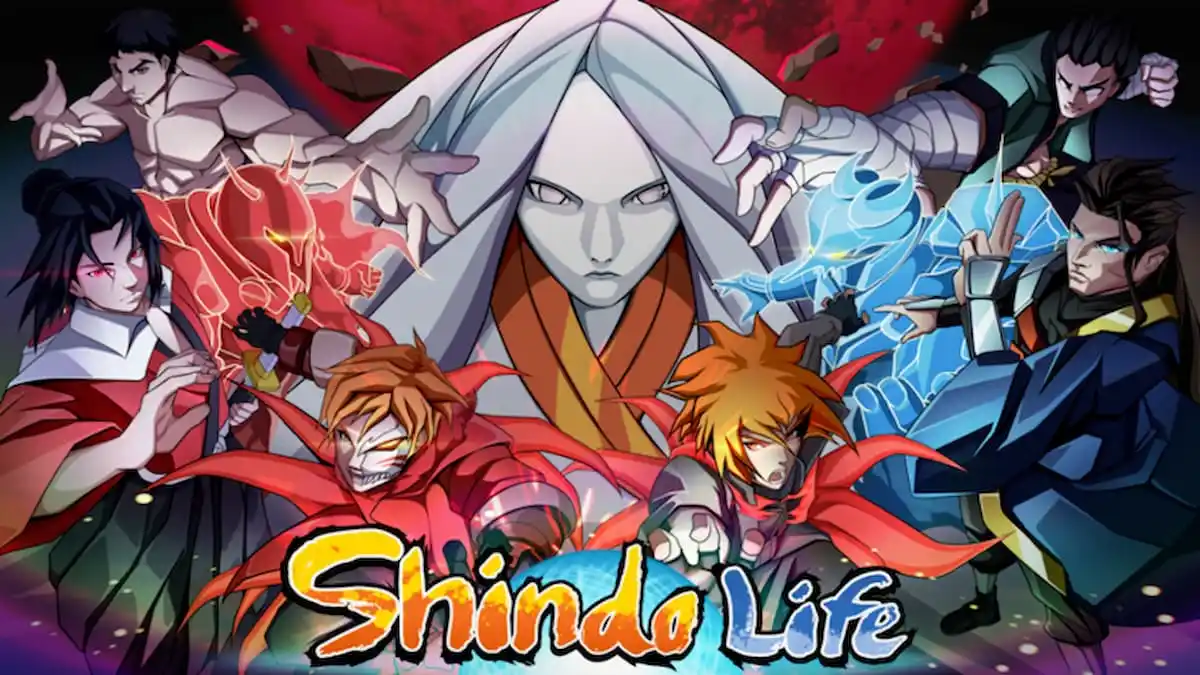



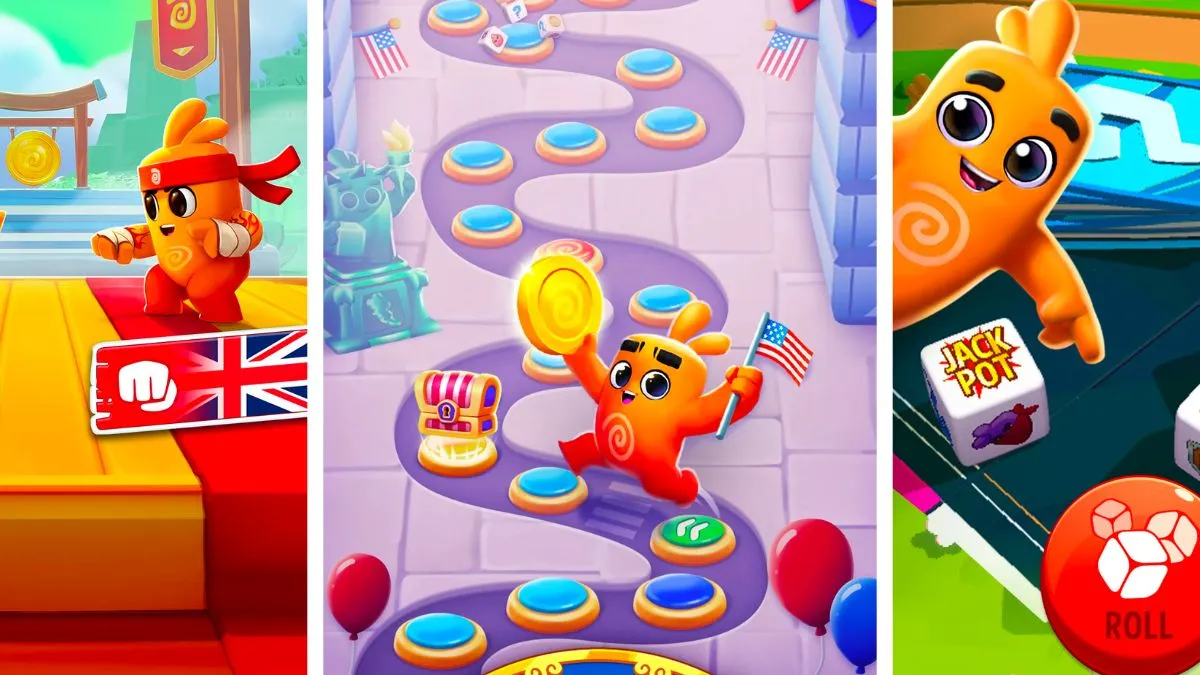
Published: Jun 3, 2022 06:49 pm