Apex Legends has been out for over a year now, and that means a majority of the player base has their settings pretty much down pat. However, there’s always room for a change, whether you’re a grizzled veteran or newcomer to the battle royale. Of course, you can always try out some new keybinds on your own. You could also copy a professional player’s settings, like Brandon “Aceu” Winn.
Aceu’s Apex Legends settings
In a competitive atmosphere on PC, your FPS means everything. The difference in a gunfight could be those few frames you have over your opponent or vice versa. The same goes for Apex Legends, as many professional players have their graphical settings lowered to the complete minimum.
While the map and its surroundings won’t look nice, your frame rate will skyrocket, which will give you a leg up when it comes to gameplay. Aceu implements this same strategy when it comes to his settings.
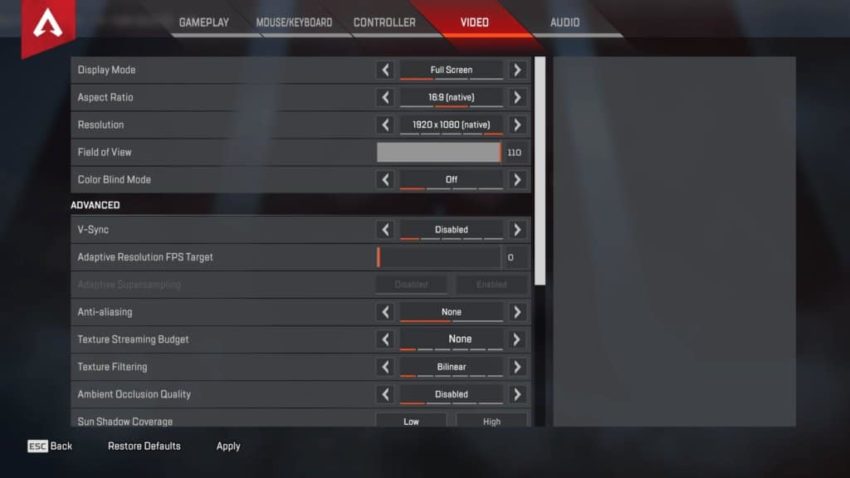
- Display Mode: Full Screen
- Resolution: 1920×1080
- Field of View: 110
- Color Blind Mode: Off (Unless necessary)
- V-Sync: Off
- Anti-Aliasing: None
- Texture Streaming Budget: None
- Texture Filtering: Bilinear
- Ambient Occlusion Quality: Disabled
- Sun Shadow Coverage: Low
- Spot Shadow Detail: Disabled
- Volumetric Lighting: Disabled
- Dynamic Spot Shadows: Disabled
- Model Detail: Low
- Effects Detail: Low
- Impact Marks: Disabled
- Ragdolls: Low
Aceu’s Apex Legends keybinds
Mouse Settings
- Mouse DPI: 400
- Mouse Sensitivity: 4.2
- ADS Mouse Multiplier: 1.0
- Mouse Acceleration: Off
- Mouse Invert: Off
Keybinds
- Sprint: L-Shift
- Crouch (Hold): L-Ctrl
- Crouch (Toggle): C
- Jump: Space
- Ping: Middle Mouse
- Tactical Ability: Q
- Ultimate Ability: Z
- Interact/Pickup: E
- Alternative Interact: X
- Inventory: Tab
- Map: M
- Toggle Fire Mode: B
- Melee: V
- Reload: R
- Aim (Hold): Right Mouse
- Equip Weapon 1: 1
- Equip Weapon 2: 2
- Holster Weapon: 3
- Equip Grenade: G
- Gibraltar Shield Toggle: H
- Use Health Item: 4






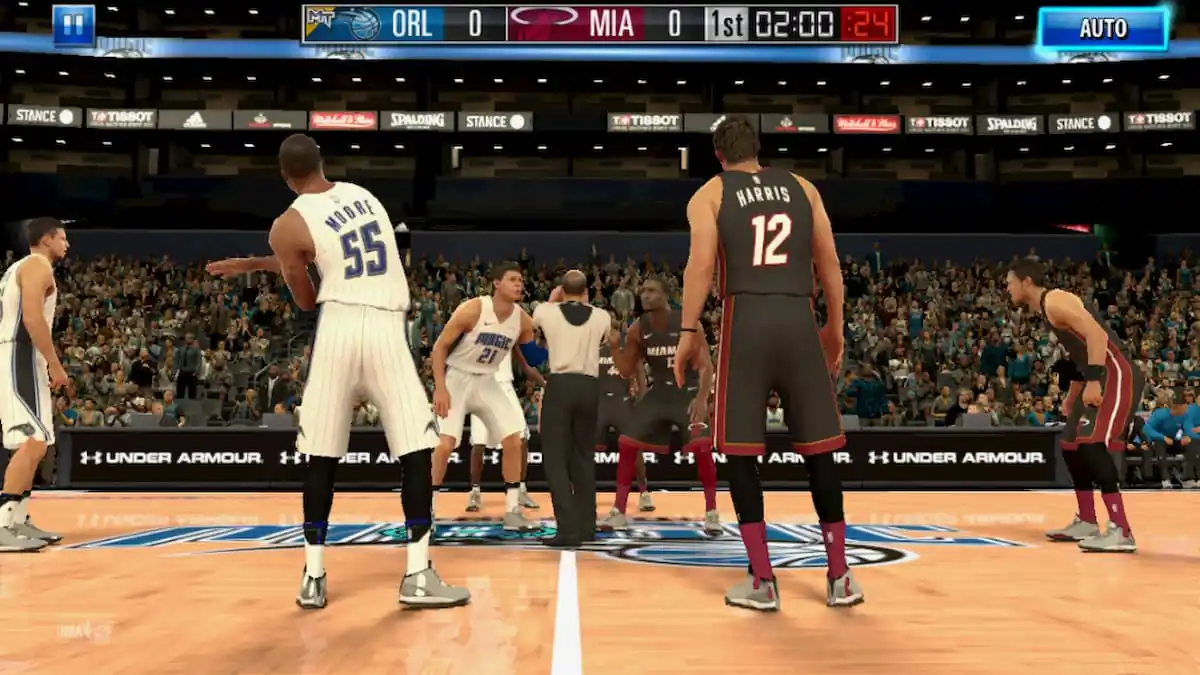
Published: May 28, 2020 01:01 am