No matter the game, it is always helpful to know how well your PC is running your favorite MMO or shooter, and one of the easiest ways to do that is by checking your frames-per-second (FPS) during your game. Thankfully, WoW makes it nice and easy to see this once you know the right buttons to press.
In this guide, we’ll quickly walk you through how to switch on your FPS display in World of Warcraft and explain why it’s worth having this setting on during your time in Azeroth.
Related: Is World of Warcraft Free? How To Play WoW For Free [Explained]
How to Turn on FPS Display in World of Warcraft
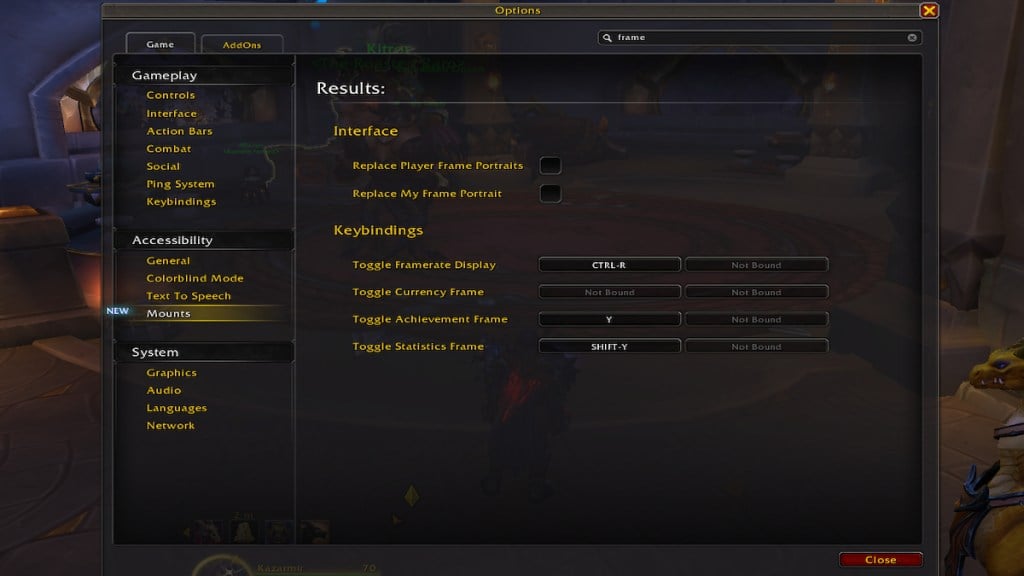
Turning on your FPS display is simple. All you need to do is use the Ctrl-R key binding, which it should be by default, and this will turn on the FPS counter in the bottom right corner of the screen. You will need to turn this on every time you log into a character, and somewhat frustratingly, you cannot move this counter, so you might need to rearrange some UI. This works for both Retail and WoW Classic, including Season of Discovery.
Since this can be a rather helpful keybinding, given how close it is to the WASD keys, you might be interested in changing this keybinding to something else. To do so, open the settings, and you should see a search bar in the top right of the window.
Type in the word Framerate, which will display the various options related to framerate. You should see some keybinding options, including one labeled “Toggle Framerate Display.” Here, you can reassign this option to another keybinding of your choice or unassign them altogether to avoid any misclicks in the future
Why Should You Turn on the FPS Display?
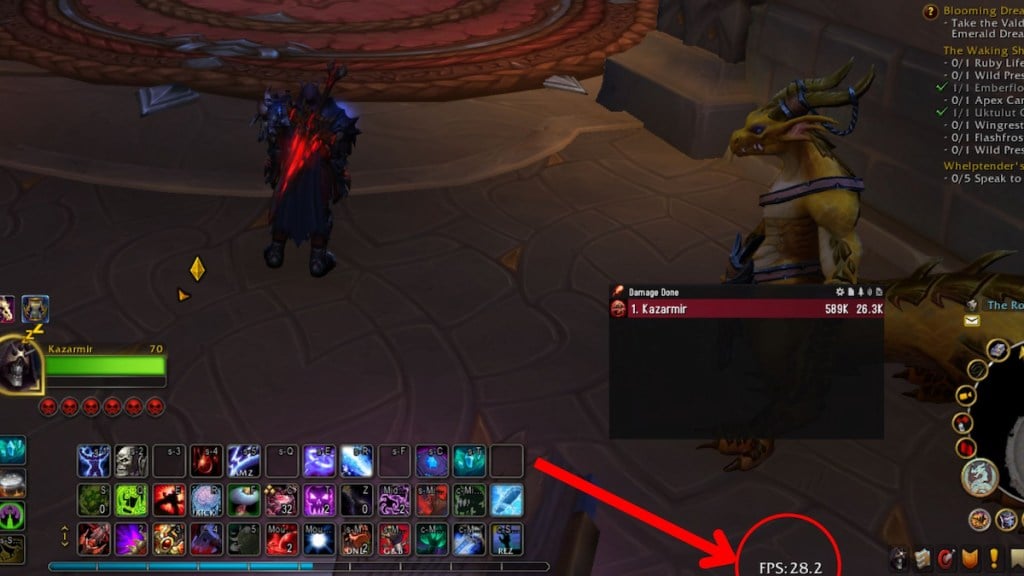
Like most online games, having a clear idea of how your game is running can make a difference in your gameplay and the overall expereince. In the case of WoW, seeing your framerate can be especially helpful during content like Raids and Mythic+, as these can become quite intense moments for both the player and the hardware you are playing on. Additionally, you might notice your game drop frames in busy environments or when a lot of effects and graphics are happening, which could impact the expereince.
Related: World of Warcraft: Beginners Guide & Tips
Because of this, it’s worth having the FPS counter as a simple way of noticing any significant drops that affect gameplay, which you can then attempt to fix accordingly by adjusting settings or checking your hardware. For WoW, there is the option to change some of your graphics settings in Raids to help with this, such as reducing the amount of effects on screen, which can help in some of the more high-intensity areas of the game.







Published: Jan 3, 2024 02:48 pm