Gamers who will be getting Playstation 4 on November 15 and on November 29, needs to be aware of that as soon as you connect it online you will receive a notification about availability of mandatory PS4 Firmware 1.5.
 This update will add tons of exciting new features to PS4 such as voice chat, remote play, record or take gameplay screenshots and many more things, full changelog HERE. To easy this firmware update process, here is a step by step guide on how to update PS4 with firmware 1.50 via USB drive.
This update will add tons of exciting new features to PS4 such as voice chat, remote play, record or take gameplay screenshots and many more things, full changelog HERE. To easy this firmware update process, here is a step by step guide on how to update PS4 with firmware 1.50 via USB drive.
Why Updating PS4 via USB Drive is useful: “Avoid Downloading Firmware 1.50 via PSN as the network might be getting overwhelmed once everyone is online with their PS4, and so download might be abnormally slow and if you are out of luck the server might get down as well”.
Furthermore, using this method, you can download all future firmware update as well.
Requirements:
- Playstation 4 Console
- USB drive with >859mb of available space.
Update process:
Step 1: Download PS4 Firmware 1.5 HERE, multiple links are available for different region, make sure you dowload proper file for your region ONLY.
Step 2: Prepare your USB drive by navigating to it’s root folder and creating a folder named PS4. Create a folder within the PS4 folder named UPDATE.
Step 3: When the firmware download from step 1 is complete, move the file PS4UPDATE.PUP into the UPDATE folder.
(Your USB Drive should now look like this, review and rename any files should you have to. The folders should look exactly like below, with all folders in CAPITAL LETTERS):
USB Drive -> PS4 -> UPDATE -> PS4UPDATE.PUP
Step 4: Power OFF your Playstation 4 (If your PS4 is in standby (an orange light), press the power button for 7-10 seconds)
Step 5: Connect the USB Drive to your PS4 and press the PS4 Power Button for 7-10 seconds.
Step 6: The console will boot in safe mode and you should have the option to [Update System Software].

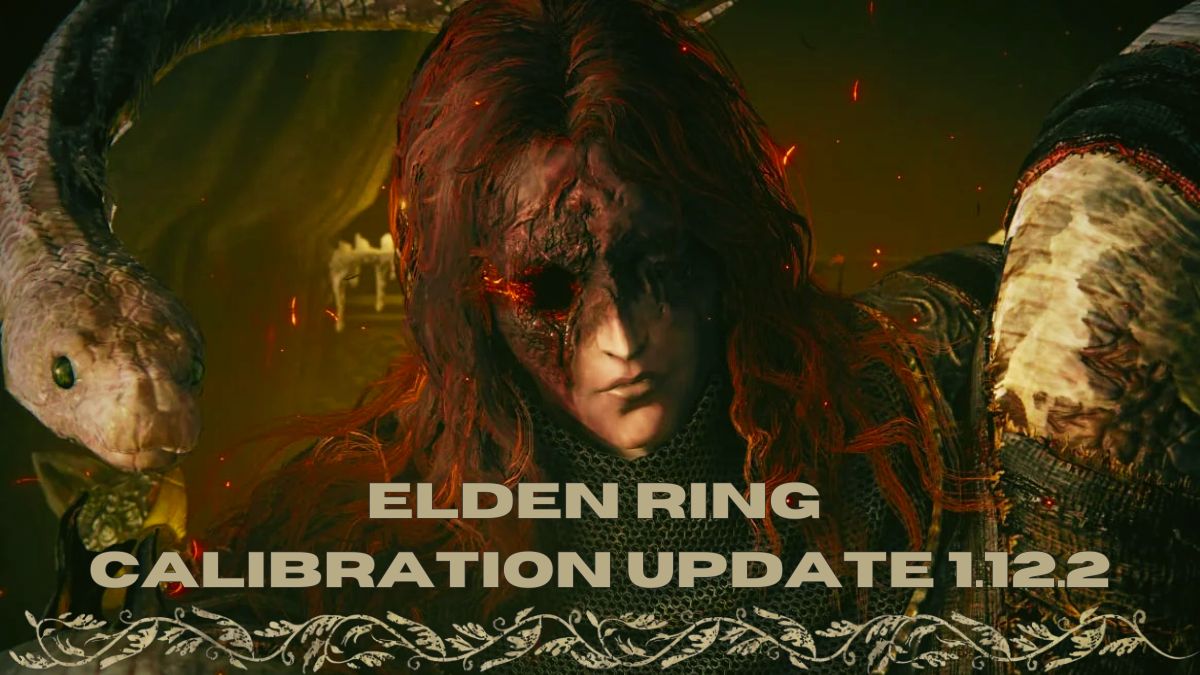
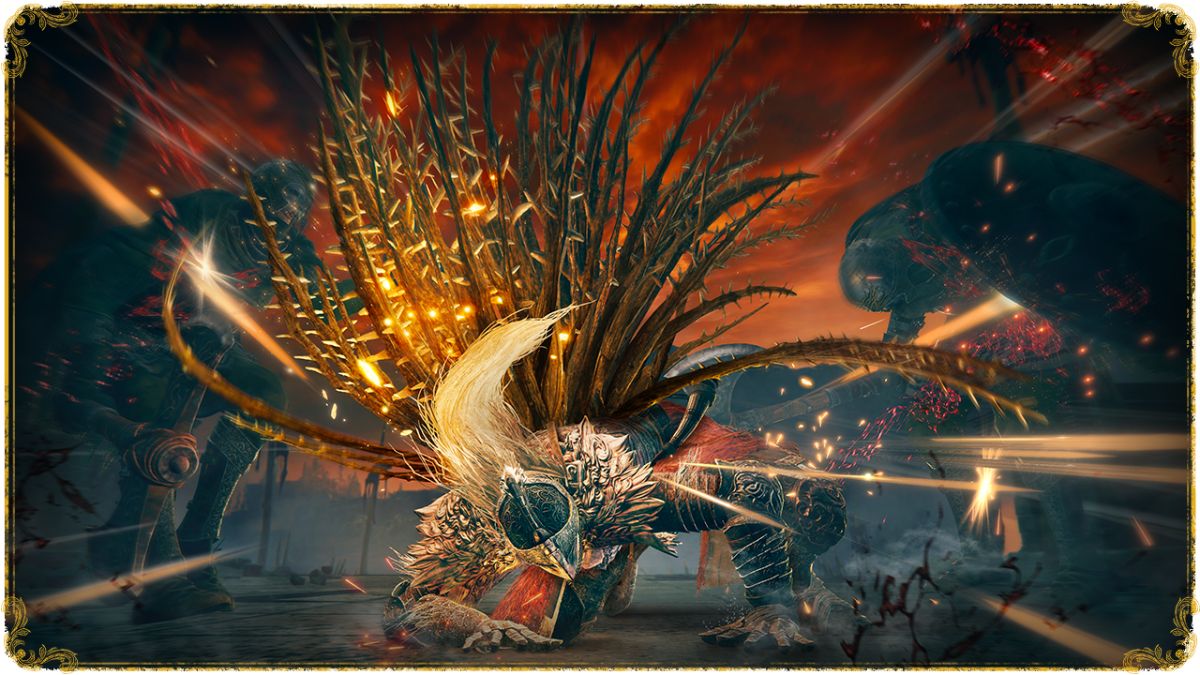
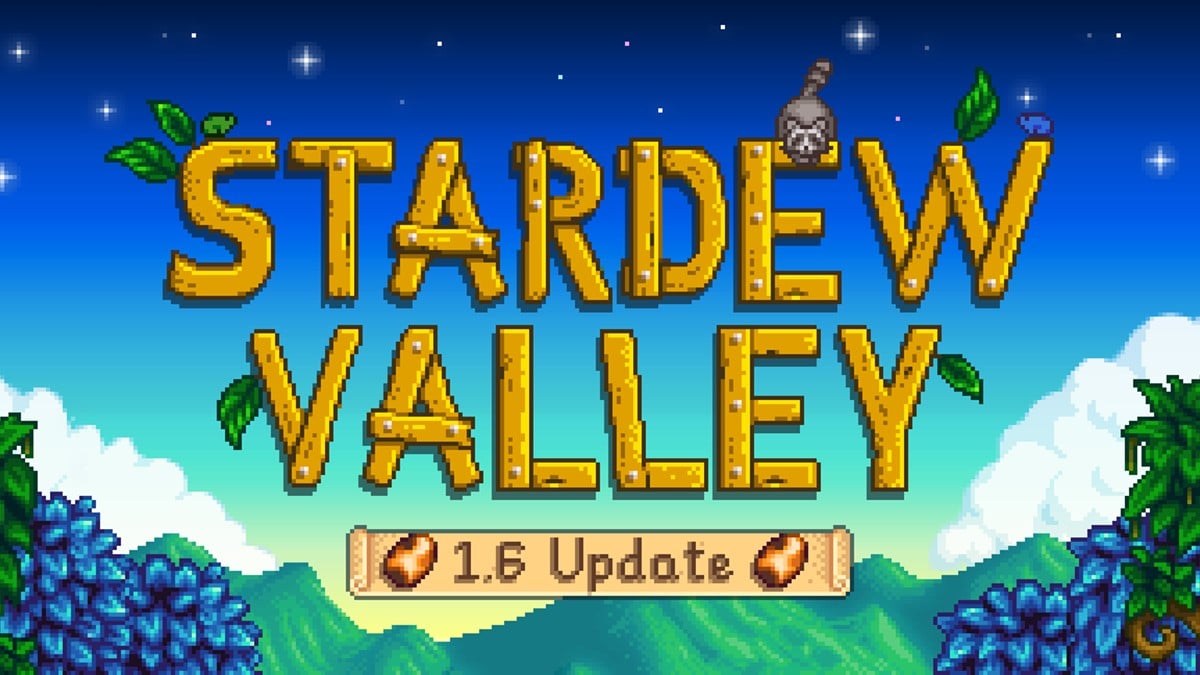

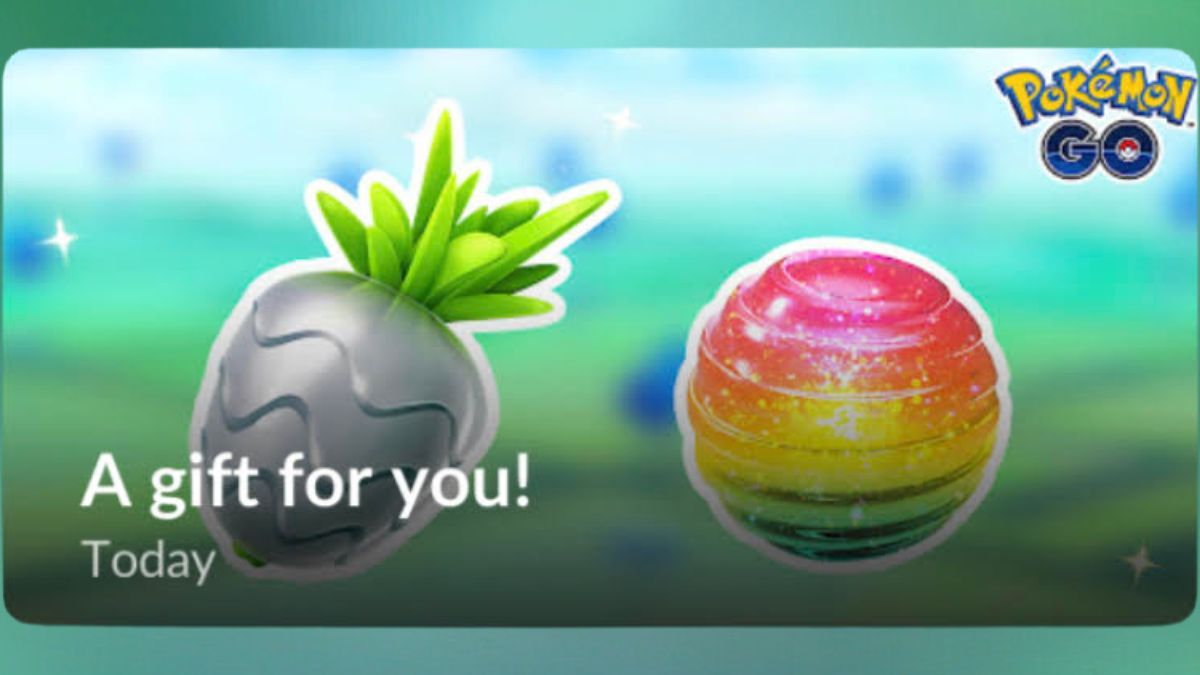
Published: Nov 14, 2013 04:45 am