With how many hours you can put into a Minecraft world, you are likely going to want to hold on to those locations. That being said, there are reasons why you would look to get rid of some. Whether you are using them for testing things, need to clear up some space on your drive, or just simply want to start over, you can look to clear out some worlds. Here is how to delete worlds in Minecraft.
Related: How to install and use Minecraft Forge
How to delete worlds in Minecraft
Deleting your world in Minecraft is pretty easy. On the Bedrock Edition, you can do this by opening the game and getting to the world list page. Find the world that you want and click on the pencil icon to the right. This will open up the editing settings for that world. Go into the Game Settings section and scroll all the way down to the bottom. Click on Delete World.
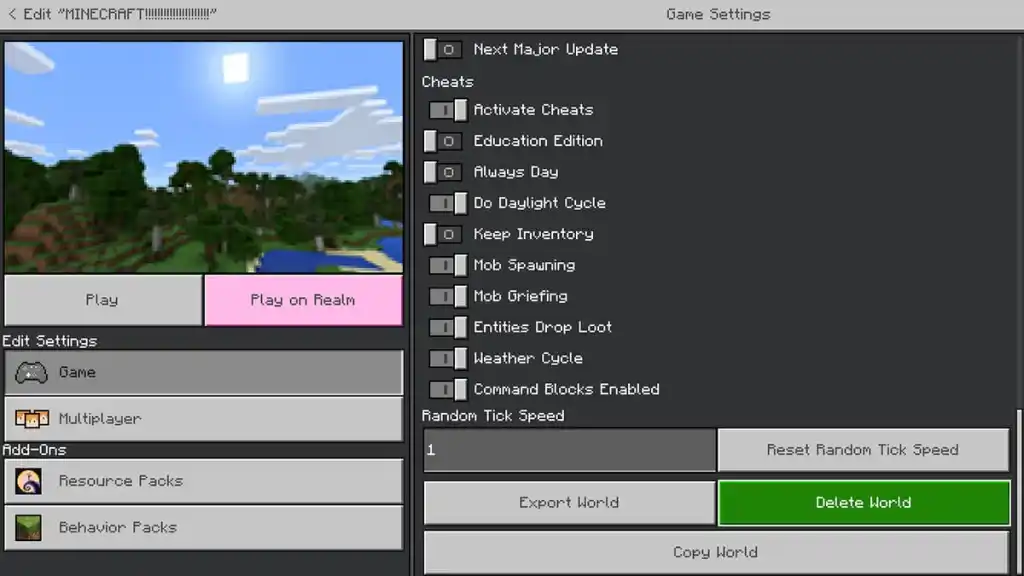
Be sure you want to go through with this. Unless you have created a copy of the world, you will lose it forever. This may be something you really want to do if your game is running slow on a Nintendo Switch, PlayStation, or Xbox in particular.
Deleting worlds on the Java Edition of Minecraft is even easier. Just select the world and before you enter it, click Delete. You can also find the files on your PC to delete directly. Press the Windows button and R to pull up the Run dialog box. Input %appdata%\.minecraft and click Enter to bring up your Java files. Enter the Saves folder and you will see your listed worlds. Just select whatever one you want to remove and have it deleted.

Luckily, with this method, you can potentially restore the deleted world still, just don’t empty your Recycling Bin. Things get much tougher if you do that.







Published: Dec 20, 2022 06:03 pm