Discord users are used to facing different errors while using the app, but some of them are extremely annoying. Such errors prevent the users from connecting to the Discord servers, and they can’t use the app because of it. One of them is the RTC connecting error, which is linked to network issues. In this guide, we are going to show you some methods that can help fix the RTC connecting error in Discord.
Related: How to fix the Discord “No Route” error
How to fix Discord RTC connecting error
Before following the methods, we recommend you first restart your application. Sometimes, a simple restart can fix most problems. To do this, expand the System Tray on your desktop and right-click on the Discord icon. Then, click ‘exit.’ We also suggest you restart your computer as well. If this does not solve the error, you can troubleshoot it by following the methods mentioned below.
Power cycle your internet modem
As the RTC connecting error is linked to network issues, you need to first fix your internet. The quickest way to do this is by performing a power cycle, which is different and better than a normal restart. For this, you need to follow these steps:
- Turn off your modem.
- Remove its cable from the power outlet.
- Wait for two to three minutes.
- Plug in the cable again, and turn it on.
Try using Discord again to see if the error is fixed.
Flush the DNS
Flushing the DNS is another excellent way to fix network issues, as it deletes the DNS cache. Once done, all previously stored DNS records and IP addresses will be removed. To do this, open the Command Prompt by typing its name in the Windows Search Bar. Then, type ipconfig /flushdns in the Command Prompt and press enter. The system will then flush the DNS. We recommend you restart your system after doing this.
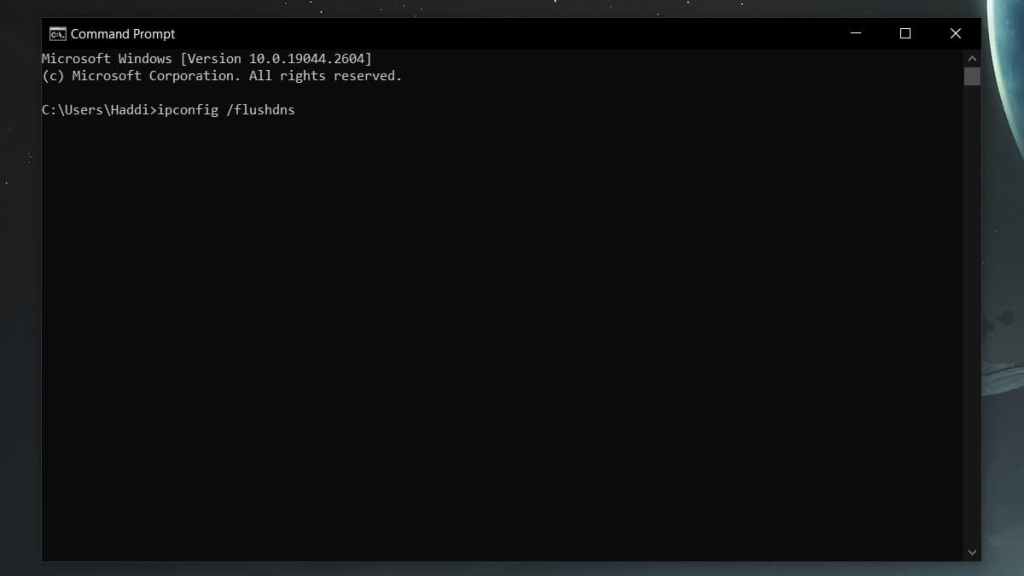
Related: What size are Discord emotes? Discord emoticon dimensions
Disable Windows Firewall
The Windows Firewall protects your PC from threats such as viruses and malware. However, it can sometimes prevent some applications from functioning properly, including Discord. Therefore, you need to try disabling it to see if it fixes the RTC connecting error. To disable it, type Windows Security in the search bar and click on the first option that appears. Then, click Firewall & network protection, select the network, and click the toggle button to turn it off. However, it is important to note that you should go back and enable it again after the issue has been fixed.

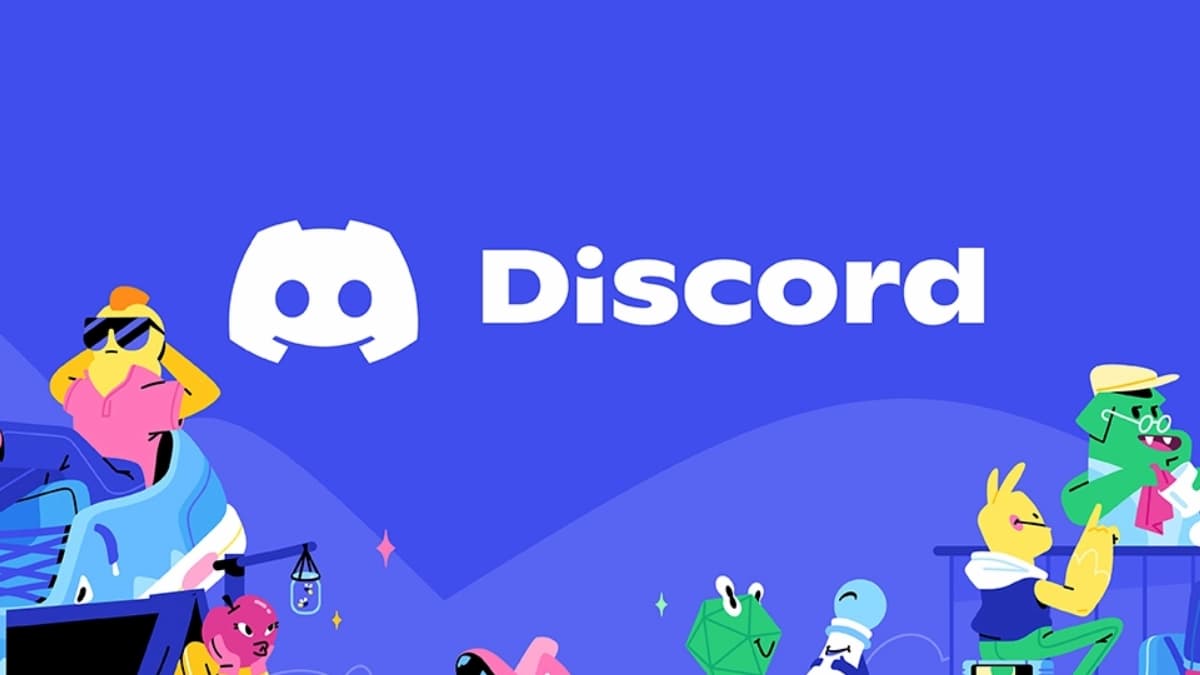





Published: Mar 15, 2023 12:10 pm